This procedure is specifically useful for verifying the successful import of a observing list from outside SkySafari, say a target list for a RASC observing certificate program.
This yields two outcomes: the list itself and the content of the list is correct. Simple, yes, but satisfying.
For SkySafari version 6 edition Plus.
The steps are the effectively identical for either Android or iOS users.
- Tap the SkySafari app icon.
- If preferred, allow location access.
- If necessary, get to the main screen, so to see the celestial sphere.
- Tap the Observe button in the toolbar.
- From the menu, tap Observing Lists. If the list present, it signals the import steps overall worked. If the list does not appear, than the import process may need to be revisited or retried.
- Tap the imported list. Closely examine the list targets. It should show expected objects for the observing campaign.
Again, this illustrates a list with the correct items was loaded into SkySafari.
Now the user can do what they wanna do, for example, show markers on the screen by highlighting all the targets.
Or use the list as a formal checklist to show progress during an observing session.
On your bike...
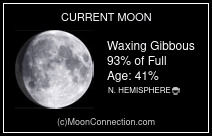

No comments:
Post a Comment