So, put it on the back burner until I was able to obtain a loaner device. I felt I needed, unrestricted time, to play around for a bit. Completed my testing yesterday.
Still not quite the way I'd like I'd like to see things done but I did find a process that works for Android and iOS.
This process is specifically for SkySafari version 6 edition Plus.
§
Both of these methods I refer to as "direct copy." By that I mean that we are directly manipulating a computer file, transferring it as needed through email as a file attachment or inside a device using a file management tool.
The file is an ASCII text file so broadly supported.
The file type or extension used by SkySafari is .skylist. The ending should not be altered to ensure proper handling inside SkySafari.
§
An initial or early step in the import process of course is selecting the source file.
Yes, we're working with a proprietary .skylist data container but it is a germane ASCII computer file. A file type that can be stored anywhere and transferred by many means. At first I documented that the source file could be sent as an email attachment, copied internally, say to and from device storage, internal memory or storage drives, downloaded from web site, say from a RASC page, downloaded from LiveSky site, etc.
Broadly, I believe this still all applies though there are some heightened security restrictions with direct file wrangling.
My main objective is to use the .skylist file to help users access lists for planning purposes for the RASC visual observing certificate programs, e.g. the RASC Finest NGC Objects (broken into 4 separate files, one for the season).
Google Android
- Locate and transfer the .skylist file to import. See the notes above. One of the easiest is email attachment. Or downloading the file from a web site. Save the attached file inside the mobile device.
- Open the file management app on Android smartphone.
- Locate the .skylist file downloaded.
- Cut the .skylist file from saved location or use the Move To... command.
- Select the required target folder. The destination location is critical. Use the following path:
Internal storage /
Android /
data /
com.simultation.curriculum.skysafari6plus /
files /
Observing Lists - The selected the target folder will likely appear empty even if you have previously used it, have successfully copied other observing list files here. It is an Android file security issue blocking the display of files in the folder.
- Paste the .skylist file or complete Move To... process. The target folder will likely appear to be empty after copying but the file transferred should have worked. It is an Android file security issue blocking the display of files in the folder.
Notes: Without further testing, I cannot comment with certainty if the other editions of SkySafari would work in a similar way. For example, loading a observing list for SkySafari 6 Pro (vs Plus) might be straight-forward, only requiring the identification of the relevant list storage folder.
I thought I looked into this before, if the Basic edition of SS supports observing lists, but I've no remarks on this.
Apple iOS
- Locate and transfer the .skylist file to import. See the notes above. One of the easiest is email attachment. Or downloading the file from a web site. Save the attached file inside the mobile device.
- From the Productivity and Finance group, open the Files app.
- Locate the downloaded .skylist file. Using Search or Recent may prove a fast technique.
- Tap the .skylist file. The list will be immediately loaded into SkySafari. The SS app will be opened if it is not already running. Note a message from SkySafari that says "The observing list ... has been successfully created. " with the list name in showing. And it is followed by instructions on how to use the list.
Notes: Short and sweet.
So, there we have it.
Now, the proof is in the pudding. To gauge that the transfer worked, attempt to load the newly installed list in SkySafari.
§
Observing lists files are available for some of the RASC visual observing certificate programs. They are hosted on the RASC national web site.
- Finest NGC Objects - FNGC (broken into 4 files, one for the season)
- Deep-Sky Gems - DSG
- Deep-Sky Challenge - coming soon...
- Double Stars program - DS
A list for the Messier targets was not created by the Observing Committee as a list already exists in SkySafari.
Other lists may become available over time.
§
Note: a parameter of the RASC national web site is that the filetype .skylist is restricted. So to host the files on the RASC server, the default extension cannot be used. To quickly workaround the issue, additional text is added, an alternate extension is added, to trick the system.
After downloading the files, they will need to be renamed so that, in the end, they terminate with the .skylist extension. You need to be careful given other settings on your OS.
For example, by default, Windows does NOT show the extensions of files which complicated our efforts. Before renaming your downloaded files, change the behavior of your Windows File Explore. This is the process for Windows 10.
- In the ribbon, click the View tab.
- Click the Options button.
- Click the View tab.
- In the Advanced Settings section, in the Hidden Files and folders group, click the Show hidden files, folders, and drives option.
- Click OK.
§
QED.

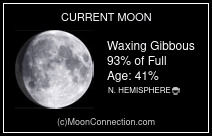

No comments:
Post a Comment