Today, I wanted to update my keyboard and mouse shortcuts listing to the latest version of Stellarium 1.1. Across the board!
Unfortunately, the Macintosh I have ready access to is running an old OS X, 10.12.x, which I cannot upgrade. That limited me to installing Stellarium version 0.22.1. All that said, I can't think of much that is different.
Therefore I believe this document should be relevant for current editions of Stellarium on Apple computers. i.e. 0.22.2, 1.0 (0.22.3), and 1.1 (0.22.4). If I'm lucky, there are no differences at all.
Also, I have been using Stellarium 1.1 a good deal on the Ubuntu Linux OS. So I can confirm the operation of shortcuts for that environment too (which, in the end, is the same as Windows).
Thanks are due.
Larry N, during a Stellarium level 2 intermediate training course in early July 2022, revealed a trick on a button in the horizontal toolbar. In Windows, he had randomly right-clicked his mouse on the Telescope Control plug-in to find it immediately opened the mount configuration window. I took that a step further and found his technique to work on all buttons associated with plug-ins. But only today did I find out how to do it on the Mac.
And also, somehow, I had overlooked a shortcut associated with the oculars. Probably due to my non-plussed attitude on an early implementation of the oculars feature. But, in fact, it is a great shortcut. It was Chris V using it in one of his Insider's Guide to the Galaxy talks that reminded me of it. It is included.
{ed. Update to the update! 12 Dec '22, I learned another technique! While asking people how to zoom in on an object, Susan S said, "double-click it." I was looking for the slash key method but as they offered this I tried it. Holy smokes. It centred. I didn't recall doing that before. So, there's another option now for centring! I'm assuming it works on the Mac but I'll have to test that... 14 Dec '22: Ian B verified the action on his Mac.}
If you're on a laptop without a mouse, using a frustratingly annoying touchpad, you'll want to be comfortable with the supported gestures on the touchpad to simulate an external three-button mouse.
If you're using a Mac, some shortcuts may be interfered with by OS and application global shortcuts. You are on own I'm afraid, having to research what is getting in the way and determining if it can be turned off to make Stellarium work as described. Can you still get an "extended" keyboard for an Apple? Once one of my favourite keyboards.
The "notes" column to the far right with numbers are keyed to the footnotes. For example, 1 is used to indicate newly added or recently changed items.
| controlling the surroundings |
|
 
|
|  | * |
| show Location window |
| F6 |
| Fn F6 | 4 |
| toggle cardinal compass points | — | q | — | q |
|
| toggle detailed compass marks | — | Shift q | — | ⇧ q |
|
| toggle ground and buildings |
| g |
| g |
|
| toggle ground fog |
| f |
| f |
|
| toggle atmosphere or air |
| a |
| a |
|
| toggle sky glow/building lights |
| Shift g |
| ⇧ g | 11 |
| ground (mountain) labels |
| Ctrl Shift g |
| ⌘ ⇧ g |
|
| return to "home" (start-up) view |
| Ctrl h |
| (none) | 2 |
|
|
|
|
|
|
| controlling the sky - deep sky |
|
 
|
|  |
|
| toggle stars |
| s |
| s |
|
| toggle star labels |
| Alt s |
| ⌥ s |
|
| toggle constellation lines |
| c |
| c |
|
| toggle constellation boundaries |
| b |
| b |
|
| toggle constellation labels |
| v |
| v |
|
| toggle constellation artwork |
| r |
| r |
|
| reload sky culture |
| Ctrl Alt i |
| ⌘ ⌥ i |
|
| toggle asterism lines |
| Alt a |
| ⌥ a |
|
| toggle asterism labels |
| Alt v |
| ⌥ v |
|
| toggle ray helpers |
| Alt r |
| ⌥ r | 14 |
| toggle DSO/nebula labels |
| n or d |
| n or d |
|
| nebula background images |
| i |
| i |
|
| reload DSO background images |
| Ctrl i |
| ⌘ i |
|
| toggle quasars |
| Ctrl Alt q |
| (none) | 1,3,5 |
| toggle pulsars |
| Ctrl Alt p |
| ⌘ ⌥ p | 5 |
| toggle zodiacal light |
| Ctrl Shift z |
| ⌘ ⇧ z |
|
| toggle Milky Way |
| m |
| m |
|
| toggle HiPS sky survey |
| Ctrl Alt d |
| (none) | 1,6,
19 |
| exoplanet labels, indicators |
| Ctrl Alt e |
| ⌘ ⌥ e | 5 |
| show Sky and Viewing Options |
| F4 |
| Fn F4 |
|
|
|
|
|
|
|
| single constellation mode |
|
 
|
|  |
|
| remove previous constellations |
| w |
| w | 7 |
| show all constellations |
| Alt w |
| ⌥ w |
|
|
|
|
|
|
|
| the sky - solar system |
|
 
|
|  |
|
| toggle planets and Moon |
| p |
| p |
|
| toggle planet and Moon labels |
| Alt p |
| ⌥ p |
|
| toggle planet markers |
| Ctrl p |
| ⌘ p | 1,20 |
| toggle planet orbits |
| o |
| o |
|
| toggle star-lore planet names |
| Ctrl Shift n |
| ⌘ ⇧ n |
|
| toggle planet trails |
| Shift t |
| ⇧ t |
|
| toggle planet surface labels |
| Alt n |
| ⌥ n | 9 |
| toggle meteor radiants |
| Ctrl Shift m |
| ⌘ ⇧ m |
|
| toggle meteor radiant labels |
| Shift m |
| ⇧ m |
|
| import data from MPC |
| Ctrl Alt s |
| ⌘ ⌥ s | 5,17 |
|
|
|
|
|
|
| controlling lines |
|
 
|
|  |
|
| toggle altitude/azimuth grid |
| z |
| z |
|
| toggle equatorial grid |
| e |
| e |
|
| toggle ecliptic line |
| , (comma) |
| , (comma) |
|
| toggle celestial equator |
| . (period) |
| . (period) |
|
| toggle meridian line |
| ; |
| ; |
|
| toggle horizon line |
| h |
| h |
|
|
|
|
|
|
|
| changing image presentation |
|
 
|
|  |
|
| flip horizontally |
| Ctrl Shift h |
| ⌘ ⇧ h |
|
| flip vertically |
| Ctrl Shift v |
| ⌘ ⇧ v |
|
| equatorial or azimuthal mode |
| Ctrl m |
| ⌘ m |
|
| look to the north |
| Shift n |
| ⇧ n |
|
| look to east |
| Shift e |
| ⇧ e |
|
| look to west |
| Shift w |
| ⇧ w |
|
| look to south |
| Shift s |
| ⇧ s |
|
| look up to zenith |
| Shift z |
| ⇧ z |
|
| look to north celestial pole |
| Alt Shift n |
| ⌥ ⇧ n |
|
| look to SCP |
| Alt Shift s |
| ⌥ ⇧ s |
|
|
|
|
|
|
|
| zooming |
|
 
|
|  |
|
| zoom in |
| PgUp or
Ctrl Up Arrow |
| Fn Up Arrow |
|
| zoom out |
| PgDn or
Ctrl Dn Arrow |
| Fn Down Arrow |
|
| zoom in or out slowly |
| Shift with keys |
| ⇧ with keys |
|
| quickly zoom in/out w/ mouse |
| wheel |
| 2 finger swipe |
|
| zoom close to selected object |
| / (slash) |
| / (slash) |
|
| zoom out fully |
| \ (backslash) |
| \ (backslash) |
|
| zoom very close to planet |
| / twice |
| / twice | 1,21 |
| set field of view (FOV) to 180° |
| Ctrl Alt 1 |
| ⌘ ⌥ 1 |
|
| set FOV to 90° |
| Ctrl Alt 2 |
| ⌘ ⌥ 2 |
|
| set FOV to 60° (naturalistic) |
| Ctrl Alt 3 |
| ⌘ ⌥ 3 |
|
| set FOV to 45° |
| Ctrl Alt 4 |
| ⌘ ⌥ 4 |
|
| set FOV to 20° |
| Ctrl Alt 5 |
| ⌘ ⌥ 5 |
|
| set FOV to 10° (binoculars) |
| Ctrl Alt 6 |
| ⌘ ⌥ 6 |
|
| set FOV to 5° (binoculars) |
| Ctrl Alt 7 |
| ⌘ ⌥ 7 |
|
| set FOV to 2° |
| Ctrl Alt 8 |
| ⌘ ⌥ 8 |
|
| set to 1° (lo-power telescopic) |
| Ctrl Alt 9 |
| ⌘ ⌥ 9 |
|
| to ½° (med-power telescopic) |
| Ctrl Alt 0 (zero) |
| ⌘ ⌥ 0 (zero) |
|
|
|
|
|
|
|
| panning |
|
 
|
|  |
|
| quickly pan celestial sphere |
| left-drag |
| drag |
|
| pan right |
| Right Arrow |
| Right Arrow |
|
| pan left |
| Left Arrow |
| Left Arrow |
|
| pan up |
| Up Arrow |
| Up Arrow |
|
| pan down |
| Down Arrow |
| Down Arrow |
|
| pan a small amount slowly |
| Shift Arrow-key |
| ⇧ Arrow key |
|
|
|
|
|
|
|
| controlling time flow |
|
 
|
|  |
|
| set date/time to now |
| 8 |
| 8 |
|
| set time rate to zero |
| 7 |
| 7 |
|
| increase time flow |
| l (lower case L) |
| l (i.e. L) |
|
| decrease time flow |
| j |
| j |
|
| run time at normal rate |
| k |
| k |
|
| increase time flow a little |
| Shift l (that's L) |
| ⇧ l (i.e. L) |
|
| decrease time flow a little |
| Shift j |
| ⇧ j |
|
| drag for time |
| Ctrl drag |
| Control drag | 10 |
| flip or reverse time direction |
| 0 (zero) |
| 0 (zero) |
|
|
|
|
|
|
|
| time with mouse... |
|
 
|
|  | 15 |
| increase/decrease by minutes |
| Ctrl |
| ⌘ |
|
| increase/decrease by hours |
| Ctrl Shift |
| ⌘ ⇧ |
|
| increase/decrease by days |
| Ctrl Alt |
| ⌘ ⌥ |
|
| increase/decrease by years |
| Ctrl Alt Shift |
| ⌘ ⌥ ⇧ | 1 |
|
|
|
|
|
|
| controlling "regular" time |
|
 
|
|  |
|
| show date/time window |
| F5 |
| Fn F5 |
|
| forward 1 hour solar |
| Ctrl = (equal) |
| ⌘ = |
|
| backward 1 hour |
| Ctrl - (hyphen) |
| ⌘ - |
|
| forward 1 day solar |
| = (equal) |
| = (equal) |
|
| backward 1 day |
| - (hyphen) |
| - (hyphen) |
|
| forward 1 week solar |
| ] |
| ] |
|
| backward 1 week |
| [ |
| [ |
|
|
|
|
|
|
|
| controlling sidereal time |
|
 
|
|  |
|
| forward 1 day sidereal |
| Alt = (equal) |
| ⌥ = (equal) |
|
| backward 1 day |
| Alt - (hyphen) |
| ⌥ - (hyphen) |
|
| forward 1 year sidereal |
| Ctrl Alt Shift ] |
| ⌘ ⌥ ⇧ ] |
|
| backward 1 year |
| Ctrl Alt Shift [ |
| ⌘ ⌥ ⇧ [ | 1 |
|
|
|
|
|
|
| working with objects |
|
 
|
|  |
|
| select an object |
| left-click |
| click |
|
| centre on selected object |
| spacebar |
| spacebar |
|
| select and centre object |
| double-click |
| double-click | 1 |
| toggle tracking of object |
| t |
| t |
|
| deselect object |
| right-click or
Ctrl Spacebar |
| ⌘-click or
⌘ Spacebar | 16 |
| display search dialogue box |
| Ctrl f or F3 |
| ⌘ f or Fn F3 |
|
| go, i.e. travel, to a planet |
| Ctrl g |
| ⌘ g |
|
| toggle angular measurement |
| Ctrl a |
| ⌘ a | 5 |
| copy object info to clipboard |
| Ctrl Shift c |
| ⌘ ⇧ c |
|
| add custom marker |
| Shift click |
| ⇧ click |
|
| remove custom marker |
| Shift right-click |
| Control ⇧ click |
|
| remove all custom markers |
| Alt Shift right-click |
| ⌥ Control ⇧ click |
|
|
|
|
|
|
|
| working with satellites |
|
 
|
|  | 5 |
| configure artificial satellites |
| Alt z |
| ⌥ z |
|
| toggle satellite display or "hints" |
| Ctrl z |
| ⌘ z |
|
| toggle satellite labels |
| Alt Shift z |
| ⌥ ⇧ z |
|
|
|
|
|
|
|
| using oculars |
|
 
|
|  | 5 |
| toggle ocular view |
| Ctrl o |
| ⌘ o |
|
| toggle crosshairs |
| Alt c |
| ⌥ c |
|
| show Telrad sight |
| Ctrl b |
| ⌘ b |
|
| show oculars pop-up menu |
| Alt o |
| ⌥ o | 1,22 |
| rotate reticule clockwise |
| Alt m |
| ⌥ m | 13 |
| rotate reticule CCW |
| Alt Shift m |
| ⌥ ⇧ m | 13 |
|
|
|
|
|
|
| controlling the screen |
|
 
|
|  |
|
| toggle night (red light) mode |
| Ctrl n |
| ⌘ n |
|
| toggle full-screen mode |
| F11 |
| F11 | 8 |
| toggle toolbars/menus, i.e. GUI |
| Ctrl t |
| ⌘ t |
|
| save screenshot to disk |
| Ctrl s |
| ⌘ s |
|
| toggle planet selection marker |
| Ctrl Shift p |
| ⌘ ⇧ p |
|
| close a window/dialogue box |
| Esc |
| Esc |
|
|
|
|
|
|
|
| driving a mount |
|
 
|
|  | 5 |
| slew to selected object |
| Ctrl + number |
| ⌘ + number | 12 |
| slew to middle of screen |
| Alt + number |
| Alt + number | 12 |
show move or slew
telescope window |
| Ctrl 0 (zero) |
| ⌘ 0 (zero) |
|
| abort slew |
| Ctrl Alt Shift + ... |
| ⌘ ⌥ ⇧ + ... | 12 |
| sync mount and software |
| Ctrl Shift + ... |
| ⌘ ⇧ + ... | 1,12 |
|
|
|
|
|
|
| scripting |
|
 
|
|  |
|
| show script console window |
| F12 |
| Fn-F12 |
|
| pause script |
| Ctrl d, p |
| ⌘ d, p |
|
| resume script |
| Ctrl d, r |
| ⌘ d, r |
|
| stop script |
| Ctrl d, s |
| ⌘ d, s |
|
|
|
|
|
|
|
| controlling the application |
|
 
|
|  |
|
| show configuration window |
| F2 |
| Fn F2 |
|
| show help/about window |
| F1 |
| Fn F1 |
|
| keyboard shortcuts window |
| F7 |
| Fn F7 |
|
| show Astro. Calc. window |
| F10 |
| Fn F10 |
|
| update or calculate in AC |
| Shift F10 |
| ⇧ Fn F10 | 1,18 |
| show Bookmarks window |
| Alt b |
| ⌥ b | 24
|
| show Exoplanets config window |
| Alt e |
| ⌥ e | 5 |
| show meteor settings window |
| Ctrl Alt Shift m |
| ⌘ ⌥ ⇧ m | 5 |
| show meteor search window |
| Ctrl Alt m |
| ⌘ ⌥ m | 5 |
| show plug-in config window |
| right-click
plug-in button |
| control-click
plug-in button | 1,23 |
| quit from Stellarium |
| Ctrl q |
| ⌘ q |
|
Notes:
- Recently added or changed shortcuts.
- On the Mac, the return-to-home shortcut ⌘ h hides the app. This is an operating system shortcut.
- On the Mac, the quasar shortcut ⌘ Option q causes Stellarium to quit.
- The operation of function keys on both Windows and Mac computers may require the use of a function or Fn key.
- Keyboard shortcuts associated with a plug-in. They may not function if the plug-in is not active.
- The digital sky survey layering feature refers to the display as a "hierarchical progressive" sky survey.
- The "remove" constellation shortcut applies when "single constellation mode" is active, as triggered in Configuration, Tools.
- The F11 does not work on iMac 21.5 and 2011 wireless keyboard. It shows the Mac desktop. This is an operating system shortcut.
- Referred to as surface "nomenclature" labels. This marks detailed surface features on planets, for example, Olympus Mons on Mars.
- On the Mac, only works when mouse is dragged horizontally. Only changes seconds.
- This is referred to as the "illumination" in a compatible landscape file.
- The number used to slew refers to the mount profile in the Telescopes window. If there's only one profile, it is simply Ctrl 1 or ⌘ 1. If a user has four telescope profiles and the fourth is to be used, then the user must press Ctrl 4 or ⌘ 4.
- This assumes one is showing the CMG or Meade astrometric eyepiece.
- Ray helpers example... "Arc to Arcturus."
- On Windows, roll middle mouse wheel up or down with overlay keys. On Macintosh, use overlay keys while performing two-finder swipe up or down on mouse.
- On click on nothing, if you can...
- Opens the Solar System Editor display at the Import Data window.
- Use Shift F10 to update positions or calculate values inside the Astronomical Calculations window.
- On the Mac, the DSS shortcut ⌘ Option d toggles the Dock. This is an operating system shortcut. On Ubuntu, Ctrl Alt d shows the desktop.
- Planet markers only work when labels are active.
- Shortcut / (slash) "double zoom" works on Mars, Jupiter, Saturn, and Uranus only.
- Quickly switch the ocular, telescope, magnifier, etc. via on-screen menu which appears at the current mouse position.
- High-speed alternative than going through the general Stellarium config window. On the Mac, hold the Control key while clicking the plug-in button. All except Online Queries.
- aka the Observing Lists windows.
Some shortcuts were omitted. Very few now...
Finally, the Stellarium documentation and keyboard labelling for the Mac is inconsistent. We note the symbols below:
⌘ (cloverleaf) is the Command key,
with the apple symbol on very old systems
⌃ (carat) is the Control key (though I elected to not use the symbol)
⌥ is the Option (alt) or alternate key
⇧ (up arrow) is the Shift key
⇪ (up arrow with segments) indicates that the Caps Lock is used
fn or Fn is the Function key
Please report errors in the comments below...
§
See my "top" list for a very short collection of most frequently used, most helpful, techniques. Handy if heading into a presentation. Inspired by Ron B.

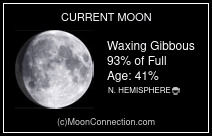

No comments:
Post a Comment