Well, it's high time that I update the shortcuts guide for Stellarium. I last did this in June 2020 for Stellarium 0.20.2 on Windows 10 and, arguably, not a lot has changed. But a couple of mistakes were uncovered. And I learned a couple of new shortcuts.
Also I wanted to embrace some that I have ignored before, like ones to do with the oculars plug-in and scripting. Plus, driving a mount (assuming one has made the proper connections). This makes this a major update!
I thank Ian Bain for this assistance in general and for specifically testing these on the Macintosh platform. Also, he tested the zoom-to-specific-FOV shortcuts!
This is an update of my keyboard and mouse shortcuts listing. This reference is for Windows and Macintosh computers. Linux users should be able to use the Windows method.
If you're on a laptop without a mouse, using a silly touchpad, you'll want to be comfortable with the supported gestures on the touchpad to simulate an external three-button mouse.
The "notes" column to the far right with numbers are keyed to the footnotes. For example, 1 is used to indicate newly added or recently changed items.
| controlling the surroundings |
|  |
|  | * |
| show Location window |
| F6 |
| Fn F6 | 4 |
| toggle cardinal compass points |
— |
q | — |
q | |
| toggle detailed compass marks | — | Shift q | — | ⇧ q | 1 |
| toggle ground and buildings |
| g |
| g | |
| toggle ground fog |
| f |
| f | |
| toggle atmosphere or air |
| a |
| a | |
| toggle sky glow/building lights |
| Shift g |
| ⇧ g | 11 |
| ground (mountain) labels |
| Ctrl Shift g |
| ⌘ ⇧ g | |
| return to "home" (start-up) view |
| Ctrl h |
| (none) | 2 |
|
|
|
|
| |
| controlling the sky - deep sky |
|  |
|  | |
| toggle stars |
| s |
| s | |
| toggle star labels |
| Alt s |
| ⌥ s | |
| toggle constellation lines |
| c |
| c | |
| toggle constellation boundaries |
| b |
| b | |
| toggle constellation labels |
| v |
| v | |
| toggle constellation artwork |
| r |
| r | |
| toggle asterism lines |
| Alt a |
| ⌥ a | |
| toggle asterism labels |
| Alt v |
| ⌥ v | |
| toggle ray helpers |
| Alt r |
| ⌥ r | 14 |
| toggle DSO/nebula labels | | n or d |
| n or d | |
| nebula background images |
| i |
| i | |
| toggle quasars |
| Ctrl Alt q |
| ⌘ ⌥ q | 3,5 |
| toggle pulsars |
| Ctrl Alt p |
| ⌘ ⌥ p | 1,5 |
| toggle zodiacal light |
| Ctrl Shift z |
| ⌘ ⇧ z | |
| toggle Milky Way |
| m |
| m | |
| toggle digital sky survey |
| Ctrl Alt d |
| ⌘ ⌥ d | 6 |
| exoplanet labels, indicators |
| Ctrl Alt e |
| ⌘ ⌥ e | 5 |
| show Sky and Viewing Options |
| F4 |
| Fn F4 | |
|
|
|
|
| |
| single constellation mode |
|  |
|  | |
| remove previous constellations |
| w |
| w | 7 |
| show all constellations |
| Alt w |
| ⌥ w |
|
|
|
|
|
| |
| the sky - solar system |
|  |
|  | |
| toggle planets and Moon |
| p |
| p | |
| toggle planet and Moon labels |
| Alt p |
| ⌥ p | |
| toggle planet markers |
| Ctrl p |
| ⌘ p | |
| toggle planet orbits |
| o |
| o | |
| toggle star-lore planet names |
| Ctrl Shift n |
| ⌘ ⇧ n | |
| toggle planet trails |
| Shift t |
| ⇧ t | |
| toggle planet surface labels |
| Alt n |
| ⌥ n | 9 |
| toggle meteor radiants |
| Ctrl Shift m |
| ⌘ ⇧ m | |
| toggle meteor radiant labels |
| Shift m |
| ⇧ m | |
| import data from MPC |
| Ctrl Alt s |
| ⌘ ⌥ s | 1,5 |
|
|
|
|
| |
| controlling lines |
|  |
|  | |
| toggle altitude/azimuth grid |
| z |
| z | |
| toggle equatorial grid |
| e |
| e | |
| toggle ecliptic line |
| , (comma) |
| , (comma) | |
| toggle celestial equator |
| . (period) |
| . (period) | |
| toggle meridian line |
| ; |
| ; | |
| toggle horizon line |
| h |
| h | |
|
|
|
|
| |
| changing image presentation |
|  |
|  | |
| flip horizontally |
| Ctrl Shift h |
| ⌘ ⇧ h | |
| flip vertically |
| Ctrl Shift v |
| ⌘ ⇧ v | |
| equatorial or azimuthal mode |
| Ctrl m |
| ⌘ m | |
| look to east (or n, w, s) |
| Shift e |
| ⇧ e | |
| look up to zenith |
| Shift z |
| ⇧ z | |
| look to NCP |
| Alt Shift n |
| ⌥ ⇧ n | |
| look to SCP |
| Alt Shift s |
| ⌥ ⇧ s | |
|
|
|
|
| |
| zooming |
|  |
|  | |
| zoom in |
| PgUp or
Ctrl Up Arrow |
| Fn Up Arrow | |
| zoom out |
| PgDn or
Ctrl Dn Arrow |
| Fn Down Arrow | |
| zoom in or out slowly |
| Shift with keys |
| ⇧ with keys |
|
| quickly zoom in/out w/ mouse |
| wheel |
| 2 finger swipe | |
| zoom close to selected object |
| / (slash) |
| / (slash) | |
| zoom out fully |
| \ (backslash) |
| \ (backslash) | |
| zoom very close to planet |
| / twice |
| / twice | |
| set field of view (FOV) to 180° |
| Ctrl Alt 1 |
| ⌘ ⌥ 1 |
|
| set FOV to 90° |
| Ctrl Alt 2 |
| ⌘ ⌥ 2 | |
| set FOV to 60° (naturalistic) |
| Ctrl Alt 3 |
| ⌘ ⌥ 3 | |
| set FOV to 45° |
| Ctrl Alt 4 |
| ⌘ ⌥ 4 | |
| set FOV to 20° |
| Ctrl Alt 5 |
| ⌘ ⌥ 5 | |
| set FOV to 10° (binoculars) |
| Ctrl Alt 6 |
| ⌘ ⌥ 6 | |
| set FOV to 5° (binoculars) |
| Ctrl Alt 7 |
| ⌘ ⌥ 7 | |
| set FOV to 2° |
| Ctrl Alt 8 |
| ⌘ ⌥ 8 | |
| set to 1° (lo-power telescopic) |
| Ctrl Alt 9 |
| ⌘ ⌥ 9 | |
| to ½° (med-power telescopic) |
| Ctrl Alt 0 (zero) |
| ⌘ ⌥ 0 (zero) | |
|
|
|
|
| |
| panning |
|  |
|  | |
| quickly pan celestial sphere |
| left-drag |
| drag | |
| pan right |
| Right Arrow |
| Right Arrow | |
| pan left |
| Left Arrow |
| Left Arrow | |
| pan up |
| Up Arrow |
| Up Arrow | |
| pan down |
| Down Arrow |
| Down Arrow | |
| pan a small amount slowly |
| Shift Arrow-key |
| ⇧ Arrow key | 1 |
|
|
|
|
| |
| controlling time flow |
|  |
|  | |
| set date/time to now |
| 8 |
| 8 | |
| set time rate to zero |
| 7 |
| 7 | |
| increase time flow |
| l (lower case L) |
| l (i.e. L) | |
| decrease time flow |
| j |
| j | |
| run time at normal rate |
| k |
| k | |
| increase time flow a little |
| Shift l (that's L) |
| ⇧ l (i.e. L) | |
| decrease time flow a little |
| Shift j |
| ⇧ j | |
| drag for time |
| Ctrl drag |
| Control drag | 10 |
| flip time direction |
| 0 (zero) |
| 0 (zero) |
|
|
|
|
|
| |
| time with mouse... |
|  |
|  | 15 |
| increase/decrease by minutes |
| Ctrl |
| ⌘ |
|
| increase/decrease by hours |
| Ctrl Shift |
| ⌘ ⇧ |
|
| increase/decrease by days |
| Ctrl Alt |
| ⌘ ⌥ |
|
| increase/decrease by years |
| Ctrl Alt Shift |
| (none) | |
|
|
|
|
| |
| controlling "regular" time |
|  |
|  | |
| show date/time window |
| F5 |
| Fn F5 | |
| forward 1 hour solar |
| Ctrl = (equal) |
| ⌘ = | |
| backward 1 hour |
| Ctrl - (hyphen) |
| ⌘ - | |
| forward 1 day solar |
| = (equal) |
| = (equal) | |
| backward 1 day |
| - (hyphen) |
| - (hyphen) | |
| forward 1 week solar |
| ] |
| ] | |
| backward 1 week |
| [ |
| [ | |
|
|
|
|
| |
| controlling sidereal time |
|  |
|  | |
| forward 1 day sidereal |
| Alt = (equal) |
| ⌥ = (equal) | |
| backward 1 day |
| Alt - (hyphen) |
| ⌥ - (hyphen) | |
| forward 1 year sidereal |
| Ctrl Alt Shift ] |
| ⌘ ⌥ ⇧ ] | |
| backward 1 year |
| Ctrl Alt Shift [ |
| ⌘ ⌥ ⇧ [ | |
|
|
|
|
| |
| working with objects |
|  |
|  | |
| select an object |
| left-click |
| click | |
| centre on selected object |
| spacebar |
| spacebar | |
| toggle tracking of object |
| t |
| t | |
| deselect object |
| right-click or
Ctrl Spacebar |
| ⌘-click | 1,16 |
| display search dialogue box |
| Ctrl f or F3 |
| ⌘ f or Fn F3 | |
| go, i.e. travel, to a planet |
| Ctrl g |
| ⌘ g | |
| toggle angular measurement |
| Ctrl a |
| ⌘ a | 5 |
| copy object info to clipboard |
| Ctrl Shift c |
| ⌘ ⇧ c |
|
| add custom marker |
| Shift click |
| ⇧ click | |
| remove custom marker |
| Shift right-click |
| Control ⇧ click | |
| remove all custom markers |
| Alt Shift right-click |
| ⌥ Control ⇧ click | |
|
|
|
|
| |
| working with satellites |
|  |
|  | 5 |
| configure artificial satellites |
| Alt z |
| ⌥ z | |
| toggle satellite display or "hints" |
| Ctrl z |
| ⌘ z | |
| toggle satellite labels |
| Alt Shift z |
| ⌥ ⇧ z | |
|
|
|
|
| |
| using oculars |
|  |
|  | 1,5 |
| toggle ocular view |
| Ctrl o |
| ⌘ o | 1 |
| toggle crosshairs |
| Alt c |
| ⌥ c | 1 |
| show Telrad sight |
| Ctrl b |
| ⌘ b | 1 |
| rotate reticule clockwise |
| Alt m |
| ⌥ m | 1,13 |
| rotate reticule CCW |
| Alt Shift m |
| ⌥ ⇧ m | 1,13 |
|
|
|
|
| |
| controlling the screen |
|  |
|  | |
| toggle night (red light) mode |
| Ctrl n |
| ⌘ n | |
| toggle full-screen mode |
| F11 |
| F11 | 8 |
| toggle toolbars/menus, i.e. GUI |
| Ctrl t |
| ⌘ t | |
| save screenshot to disk |
| Ctrl s |
| ⌘ s | |
| toggle planet selection marker |
| Ctrl Shift p |
| ⌘ ⇧ p |
|
| close a window/dialogue box |
| Esc |
| Esc | |
|
|
|
|
| |
| driving a mount |
|  |
|  | 1,5 |
| slew to selected object |
| Ctrl + number |
| ⌘ + number | 1,12 |
| slew to middle of screen |
| Alt + number |
| Alt + number | 1,12 |
show move or slew
telescope window |
| Ctrl 0 (zero) |
| ⌘ 0 (zero) | 1 |
| abort slew |
| Ctrl Alt Shift + ... |
| ⌘ ⌥ ⇧ + ... | 1,12 |
|
|
|
|
| |
| scripting |
|  |
|  | |
| show script console window |
| F12 |
| Fn-F12 |
|
| pause script |
| Ctrl d, p |
| ⌘ d, p | 1 |
| resume script |
| Ctrl d, r |
| ⌘ d, r | 1 |
| stop script |
| Ctrl d, s |
| ⌘ d, s | 1 |
|
|
|
|
| |
| controlling the application |
|  |
|  | |
| show configuration window |
| F2 |
| Fn F2 | |
| show help/about window |
| F1 |
| Fn F1 | |
| keyboard shortcuts window |
| F7 |
| Fn F7 | |
| show Astro. Calc. window |
| F10 |
| Fn F10 | |
| show Bookmarks window |
| Alt b |
| ⌥ b | |
| show Exoplanets config window |
| Alt e |
| ⌥ e | 5 |
| show meteor settings window |
| Ctrl Alt Shift m |
| ⌘ ⌥ ⇧ m | 5 |
| show meteor search window |
| Ctrl Alt m |
| ⌘ ⌥ m | 5 |
| quit from Stellarium |
| Ctrl q |
| ⌘ q | |
Notes:
- Recently added or changed shortcuts.
- On the Mac, the shortcut ⌘ h hides the app. This is an operating system shortcut.
- On the Mac, the shortcut ⌘ Shift q causes Stellarium to quit.
- The operation of function keys on both Windows and Mac computers may require the use of a function or Fn key.
- Keyboard shortcuts associated with a plug-in. They may not function if the plug-in is not active.
- The digital sky survey layering feature refers to the display as a "hierarchical progressive" sky survey.
- The "remove" constellation shortcut applies when "single constellation mode" is active, as triggered in Configuration, Tools.
- The F11 does not work on iMac 21.5 and 2011 wireless keyboard.
- Referred to as surface "nomenclature" labels. This marks detailed surface features on planets, for example, Olympus Mons on Mars.
- On the Mac, only works when mouse is dragged horizontally. Only changes seconds.
- This is referred to as the "illumination" in a compatible landscape file.
- The number used to slew refers to the mount profile in the Telescopes window. If there's only one profile, it is simply Ctrl 1 or ⌘ 1. If a user has four telescope profiles and the fourth is to be used, then the user must press Ctrl 4 or ⌘ 4.
- This assumes one is showing the CMG or Meade astrometric eyepiece.
- Ray helpers example... "Arc to Arcturus."
- On Windows, roll middle mouse wheel up or down with overlay keys. On Macintosh, use overlay keys while performing two-finder swipe up or down on mouse.
- On click on nothing, if you can...
Some shortcuts were omitted.
Finally, of course, Mac documentation and keyboard labelling is inconsistent. We note the symbols below:
⌘ (cloverleaf) is the Command key,
with the apple symbol on very old systems
⌃ (carat) is the Control key
⌥ is the Option (alt) or alternate key
⇧ (up arrow) is the Shift key
⇪ (up arrow with segments) indicates that the Caps Lock is used
fn or Fn is the Function key
Please report errors in the comments below...
§
Updated on 31 Jan 2021 after additional checks with Ian B.
§
See my "top" list for a very short collection of most frequently used, most helpful, techniques. Handy if heading into a presentation.


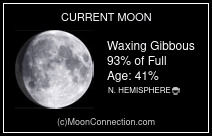

No comments:
Post a Comment