| controlling the surroundings |
|

|
|  | * |
| show Location window |
| F6 |
| Fn F6 | 4 |
| toggle cardinal compass points | — | q | — | q | |
| toggle detailed compass marks | — | Shift q | — | ⇧ q |
|
| toggle ground and buildings |
| g |
| g | |
| toggle ground fog |
| f |
| f | |
| toggle atmosphere or air |
| a |
| a | |
| toggle sky glow/building lights |
| Shift g |
| ⇧ g | 11 |
| ground (mountain) labels |
| Ctrl Shift g |
| ⌘ ⇧ g | |
| return to "home" (start-up) view |
| Ctrl h |
| (none) | 2 |
|
|
|
|
| |
| controlling the sky - deep sky |
|  |
|  | |
| toggle stars |
| s |
| s | |
| toggle star labels |
| Alt s |
| ⌥ s | |
| toggle constellation lines |
| c |
| c | |
| toggle constellation boundaries |
| b |
| b | |
| toggle constellation labels |
| v |
| v | |
| toggle constellation artwork |
| r |
| r | |
| reload sky culture |
| Ctrl Alt i |
| ⌘ ⌥ i | 1 |
| toggle asterism lines |
| Alt a |
| ⌥ a | |
| toggle asterism labels |
| Alt v |
| ⌥ v | |
| toggle ray helpers |
| Alt r |
| ⌥ r | 14 |
| toggle DSO/nebula labels | | n or d |
| n or d | |
| nebula background images |
| i |
| i | |
| reload DSO background images |
| Ctrl i |
| ⌘ i | 1 |
| toggle quasars |
| Ctrl Alt q |
| ⌘ ⌥ q | 3,5 |
| toggle pulsars |
| Ctrl Alt p |
| ⌘ ⌥ p | 5 |
| toggle zodiacal light |
| Ctrl Shift z |
| ⌘ ⇧ z | |
| toggle Milky Way |
| m |
| m | |
| toggle digital sky survey |
| Ctrl Alt d |
| ⌘ ⌥ d | 6 |
| exoplanet labels, indicators |
| Ctrl Alt e |
| ⌘ ⌥ e | 5 |
| show Sky and Viewing Options |
| F4 |
| Fn F4 | |
|
|
|
|
| |
| single constellation mode |
|  |
|  | |
| remove previous constellations |
| w |
| w | 7 |
| show all constellations |
| Alt w |
| ⌥ w |
|
|
|
|
|
| |
| the sky - solar system |
|  |
|  | |
| toggle planets and Moon |
| p |
| p | |
| toggle planet and Moon labels |
| Alt p |
| ⌥ p | |
| toggle planet markers |
| Ctrl p |
| ⌘ p | |
| toggle planet orbits |
| o |
| o | |
| toggle star-lore planet names |
| Ctrl Shift n |
| ⌘ ⇧ n | |
| toggle planet trails |
| Shift t |
| ⇧ t | |
| toggle planet surface labels |
| Alt n |
| ⌥ n | 9 |
| toggle meteor radiants |
| Ctrl Shift m |
| ⌘ ⇧ m | |
| toggle meteor radiant labels |
| Shift m |
| ⇧ m | |
| import data from MPC |
| Ctrl Alt s |
| ⌘ ⌥ s | 5,17 |
|
|
|
|
| |
| controlling lines |
|  |
|  | |
| toggle altitude/azimuth grid |
| z |
| z | |
| toggle equatorial grid |
| e |
| e | |
| toggle ecliptic line |
| , (comma) |
| , (comma) | |
| toggle celestial equator |
| . (period) |
| . (period) | |
| toggle meridian line |
| ; |
| ; | |
| toggle horizon line |
| h |
| h | |
|
|
|
|
| |
| changing image presentation |
|  |
|  | |
| flip horizontally |
| Ctrl Shift h |
| ⌘ ⇧ h | |
| flip vertically |
| Ctrl Shift v |
| ⌘ ⇧ v | |
| equatorial or azimuthal mode |
| Ctrl m |
| ⌘ m | |
| look to the north |
| Shift n |
| ⇧ n | 1 |
| look to east |
| Shift e |
| ⇧ e | |
| look to west |
| Shift w |
| ⇧ w | 1 |
| look to south |
| Shift s |
| ⇧ s | 1 |
| look up to zenith |
| Shift z |
| ⇧ z | |
| look to north celestial pole |
| Alt Shift n |
| ⌥ ⇧ n | |
| look to SCP |
| Alt Shift s |
| ⌥ ⇧ s | |
|
|
|
|
| |
| zooming |
|
 |
|  | |
| zoom in |
| PgUp or
Ctrl Up Arrow |
| Fn Up Arrow | |
| zoom out |
| PgDn or
Ctrl Dn Arrow |
| Fn Down Arrow | |
| zoom in or out slowly |
| Shift with keys |
| ⇧ with keys |
|
| quickly zoom in/out w/ mouse |
| wheel |
| 2 finger swipe | |
| zoom close to selected object |
| / (slash) |
| / (slash) | |
| zoom out fully |
| \ (backslash) |
| \ (backslash) | |
| zoom very close to planet |
| / twice |
| / twice | |
| set field of view (FOV) to 180° |
| Ctrl Alt 1 |
| ⌘ ⌥ 1 |
|
| set FOV to 90° |
| Ctrl Alt 2 |
| ⌘ ⌥ 2 | |
| set FOV to 60° (naturalistic) |
| Ctrl Alt 3 |
| ⌘ ⌥ 3 | |
| set FOV to 45° |
| Ctrl Alt 4 |
| ⌘ ⌥ 4 | |
| set FOV to 20° |
| Ctrl Alt 5 |
| ⌘ ⌥ 5 | |
| set FOV to 10° (binoculars) |
| Ctrl Alt 6 |
| ⌘ ⌥ 6 | |
| set FOV to 5° (binoculars) |
| Ctrl Alt 7 |
| ⌘ ⌥ 7 | |
| set FOV to 2° |
| Ctrl Alt 8 |
| ⌘ ⌥ 8 | |
| set to 1° (lo-power telescopic) |
| Ctrl Alt 9 |
| ⌘ ⌥ 9 | |
| to ½° (med-power telescopic) |
| Ctrl Alt 0 (zero) |
| ⌘ ⌥ 0 (zero) | |
|
|
|
|
| |
| panning |
|
 |
|  | |
| quickly pan celestial sphere |
| left-drag |
| drag | |
| pan right |
| Right Arrow |
| Right Arrow | |
| pan left |
| Left Arrow |
| Left Arrow | |
| pan up |
| Up Arrow |
| Up Arrow | |
| pan down |
| Down Arrow |
| Down Arrow | |
| pan a small amount slowly |
| Shift Arrow-key |
| ⇧ Arrow key |
|
|
|
|
|
| |
| controlling time flow |
|  |
|  | |
| set date/time to now |
| 8 |
| 8 | |
| set time rate to zero |
| 7 |
| 7 | |
| increase time flow |
| l (lower case L) |
| l (i.e. L) | |
| decrease time flow |
| j |
| j | |
| run time at normal rate |
| k |
| k | |
| increase time flow a little |
| Shift l (that's L) |
| ⇧ l (i.e. L) | |
| decrease time flow a little |
| Shift j |
| ⇧ j | |
| drag for time |
| Ctrl drag |
| Control drag | 10 |
| flip or reverse time direction |
| 0 (zero) |
| 0 (zero) |
|
|
|
|
|
| |
| time with mouse... |
|
 |
|  | 15 |
| increase/decrease by minutes |
| Ctrl |
| ⌘ |
|
| increase/decrease by hours |
| Ctrl Shift |
| ⌘ ⇧ |
|
| increase/decrease by days |
| Ctrl Alt |
| ⌘ ⌥ |
|
| increase/decrease by years |
| Ctrl Alt Shift |
| (none) | |
|
|
|
|
| |
| controlling "regular" time |
|
 |
|  | |
| show date/time window |
| F5 |
| Fn F5 | |
| forward 1 hour solar |
| Ctrl = (equal) |
| ⌘ = | |
| backward 1 hour |
| Ctrl - (hyphen) |
| ⌘ - | |
| forward 1 day solar |
| = (equal) |
| = (equal) | |
| backward 1 day |
| - (hyphen) |
| - (hyphen) | |
| forward 1 week solar |
| ] |
| ] | |
| backward 1 week |
| [ |
| [ | |
|
|
|
|
| |
| controlling sidereal time |
|
 |
|  | |
| forward 1 day sidereal |
| Alt = (equal) |
| ⌥ = (equal) | |
| backward 1 day |
| Alt - (hyphen) |
| ⌥ - (hyphen) | |
| forward 1 year sidereal |
| Ctrl Alt Shift ] |
| ⌘ ⌥ ⇧ ] | |
| backward 1 year |
| Ctrl Alt Shift [ |
| ⌘ ⌥ ⇧ [ | |
|
|
|
|
| |
| working with objects |
|
 |
|  | |
| select an object |
| left-click |
| click | |
| centre on selected object |
| spacebar |
| spacebar | |
| toggle tracking of object |
| t |
| t | |
| deselect object |
| right-click or
Ctrl Spacebar |
| ⌘-click | 16 |
| display search dialogue box |
| Ctrl f or F3 |
| ⌘ f or Fn F3 | |
| go, i.e. travel, to a planet |
| Ctrl g |
| ⌘ g | |
| toggle angular measurement |
| Ctrl a |
| ⌘ a | 5 |
| copy object info to clipboard |
| Ctrl Shift c |
| ⌘ ⇧ c |
|
| add custom marker |
| Shift click |
| ⇧ click | |
| remove custom marker |
| Shift right-click |
| Control ⇧ click | |
| remove all custom markers |
| Alt Shift right-click |
| ⌥ Control ⇧ click | |
|
|
|
|
| |
| working with satellites |
|
 |
|  | 5 |
| configure artificial satellites |
| Alt z |
| ⌥ z | |
| toggle satellite display or "hints" |
| Ctrl z |
| ⌘ z | |
| toggle satellite labels |
| Alt Shift z |
| ⌥ ⇧ z | |
|
|
|
|
| |
| using oculars |
|
 |
|  | 5 |
| toggle ocular view |
| Ctrl o |
| ⌘ o |
|
| toggle crosshairs |
| Alt c |
| ⌥ c |
|
| show Telrad sight |
| Ctrl b |
| ⌘ b |
|
| show oculars pop-up menu |
| Alt o |
| ⌥ o | 1 |
| rotate reticule clockwise |
| Alt m |
| ⌥ m | 13 |
| rotate reticule CCW |
| Alt Shift m |
| ⌥ ⇧ m | 13 |
|
|
|
|
| |
| controlling the screen |
|
 |
|  | |
| toggle night (red light) mode |
| Ctrl n |
| ⌘ n | |
| toggle full-screen mode |
| F11 |
| F11 | 8 |
| toggle toolbars/menus, i.e. GUI |
| Ctrl t |
| ⌘ t | |
| save screenshot to disk |
| Ctrl s |
| ⌘ s | |
| toggle planet selection marker |
| Ctrl Shift p |
| ⌘ ⇧ p |
|
| close a window/dialogue box |
| Esc |
| Esc | |
|
|
|
|
| |
| driving a mount |
|
 |
|  | 5 |
| slew to selected object |
| Ctrl + number |
| ⌘ + number | 12 |
| slew to middle of screen |
| Alt + number |
| Alt + number | 12 |
show move or slew
telescope window |
| Ctrl 0 (zero) |
| ⌘ 0 (zero) |
|
| abort slew |
| Ctrl Alt Shift + ... |
| ⌘ ⌥ ⇧ + ... | 12 |
| sync mount and software |
| Ctrl Shift + ... |
| ⌘ ⇧ + ... | 1,12 |
|
|
|
|
| |
| scripting |
|
 |
|  | |
| show script console window |
| F12 |
| Fn-F12 |
|
| pause script |
| Ctrl d, p |
| ⌘ d, p |
|
| resume script |
| Ctrl d, r |
| ⌘ d, r |
|
| stop script |
| Ctrl d, s |
| ⌘ d, s |
|
|
|
|
|
| |
| controlling the application |
|
 |
|  | |
| show configuration window |
| F2 |
| Fn F2 | |
| show help/about window |
| F1 |
| Fn F1 | |
| keyboard shortcuts window |
| F7 |
| Fn F7 | |
| show Astro. Calc. window |
| F10 |
| Fn F10 | |
| update or calculate |
| Shift F10 |
| ⇧ Fn F10 | 1,18 |
| show Bookmarks window |
| Alt b |
| ⌥ b | |
| show Exoplanets config window |
| Alt e |
| ⌥ e | 5 |
| show meteor settings window |
| Ctrl Alt Shift m |
| ⌘ ⌥ ⇧ m | 5 |
| show meteor search window |
| Ctrl Alt m |
| ⌘ ⌥ m | 5 |
| quit from Stellarium |
| Ctrl q |
| ⌘ q | |


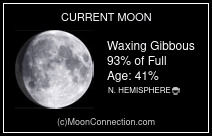

No comments:
Post a Comment