He started off asking it one could zoom using the mouse wheel and have the object currently selected not move off the screen.
He surmised an auto-centring of a selected object would accomplish the same outcome.
And he said he did not recall this as an item in training.
I recommended some keyboard shortcuts. The slash (/) key, for example. It zooms AND centres on the selected object. I also noted backslash (\), which zooms out. Told him that I used the shortcuts a lot. Then I said, "Stop using the roller wheel!" Humans love that wheel.
He liked the shortcuts.
"Interesting control that is. Not what I expected Blake but it surely works. I select an object with the mouse. The slash key centres and zooms x amount."
Then he said, "I will look for a control for x but don't think there." I think he now wants to control the amount of the jump or zoom-in effect...
I reminded him of another key. The spacebar. Pressing it will put the selected object at the centre of the screen. Then if you love the roller wheel on the mouse, go at it. The object it will stay in the middle.
"These are all documented," I said, "on the level 1 card so have a read-thru." The Quick Reference Card is chock-a-block with shortcuts.
John replied, "Oh. Back for remedial work."
Yes, indeed. Do your homework! :-D
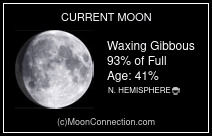

No comments:
Post a Comment