Re-examined the MallinCam. Noted the label stickers on each side saying "MallinCam Hyper Color." Oh ho. What's this? Found a little sticker on the bottom. Below the serial number:
MC ColorI connected to the LCD monitor and started looking at the OSD menu...
Model: Hyper
§
Denis wanted to do a bit of prep for his group tonight. Too bad they shifted from Friday to Saturday. I could have helped him out more. We tested his TheSky6 config and TPoint model. I showed him the little grey icon. All good. I suggested we test it. We looked at Venus at 3:55 PM. Fantastic at 27mm in the C14! Well-defined, clear, pretty good seeing. If the darned clouds would stay out of the way.
Denis was impressed. Said he was going to try to image it. Rigged up his StellaCam3. Of course, clouds rolled in...
Denis showed me his two occultation kits. Nice setup!
I took down the SolarMax equipment for him so he could use the TV101 from other stuff.
Oopsie. Something got dropped! I think Denis pulled one of his cases off the bench without latching it and everything fell out. That did not sound good... I hate it when that happens!
§
In the late afternoon, I finishing noting all the MallinCam settings in our camera. Including the hidden second options menu!
I learned that all MallinCam manufactured "to date" utilise an "On-Screen Display" Menu (OSD) to control camera settings.
I accessed the menu by pressing and holding the centre button for 2 seconds. I noted the following commands:
TITLE OFF
SENSE UP X128
ALC/ELC ALC
BLC OFF
AGC MANU
W/B MANU
SYNC INT
OPTION SET
ZOOM OFF
MOTION DET OFF
Exit SAVE
Didn't know what a bunch of the acronyms meant (and Denis didn't either) so I dug through the documentation. I found the "Mallincam Guide.pdf" file in the Yahoo!Group very helpful. I noted the description of the feature above the menu text; I noted the options or choices for each menu, separated by commas. I resisted the urge to fully document each item.
Toggle on or off image title text.
TITLE:
OFF, ON
Adjust sensitivity or frame integration. Enable external HYPER switch.
SENSE UP:
OFF, x2, x4, x6, x8, x12, x16, x24, x32, x48, x64, x96, x128
Choose Automatic Level Control or Electronic Level Control (i.e. shutter speed).
ALC/ELC:
ALC, ELC
Set Back Light Compensation for variable background or foreground adjustment on bright objects. Control 48 zone area.
BLC:
OFF, PEAK, ON
Control final Gain.
AGC:
MANU, OFF, ON
Adjust White Balance of camera. Set to Auto Trace White balance, one-push white balance (AWC), or manual. Use separate Red and Blue adjustments in manual.
W/B:
MANU, AWC, ATW
Factory setting for NTSC or PAL. Do not adjust.
SYNC:
INT, LINE, VBS
Access Options submenu (1 of 2).
OPTION:
* press centre button to access submenu...
Activate the electronic zoom function.
ZOOM:
OFF, ON (very slow to respond)
Use motion detection for observing moving objects - like meteors.
MOTION DET:
OFF, ON
Exit:
Save, Preset
I then explored the (first) Options submenu:
MASK A OFF
MASK B OFF
MASK C OFF
MASK D OFF
POSI/NEGA POSI
H-REV OFF
V-REV OFF
FREEZE FIELD
PRIORITY AGC
GAMMA 0.45
Return
Block any bright object in the field of view from affecting the rest of the objects in the screen.
MASK A (top-left):
OFF, ON
MASK B (top-right):
OFF, ON
MASK C (bottom-left):
OFF, ON
MASK D (bottom-right):
OFF, ON
Use negative option for detecting faint objects or additional details in objects.
POSI/NEGA:
POSI, NEGA
Flip left and right the image seen on the monitor.
H-REV:
OFF, ON (bit sluggy again)
Flip up and down the image seen on the monitor.
V-REV:
OFF, ON (bit sluggy again)
Freeze or lock the current image on the monitor.
FREEZE:
FIELD, FRAME
Set sensitivity priority. Use AGC at all times.
PRIORITY:
AGC, SENSE
Darken monitor background.
GAMMA:
0.45, 1.00
It was not at all obvious but I learned that to access the second option menu, select Return in the first Option menu, and then press the Left or the Right arrow button. When Next appears, press the Centre button.
APC SET
HIGHLIGHT SET
COLOR BAR OFF
Return
Use Advanced Pixel Control. Enhance pixels horizontally and vertically by adjusting the amount of on board Digital Signal Processing (DSP).
APC:
SET
Darken an area that is too bright.
HIGHLIGHT:
SET
Used to calibrate the monitor used for observing.
COLOR BAR:
OFF, ON
That was some good learnin'. I hoped I could try some of these options later over the weekend...
I will reorganise all this information in a human useful form. Man. I hate menu-oriented instructions!
§
I tidied up the GBO, packed up my presentation stuff, and prepared my low-carb, high-protein dinner.
During a telephone call to the orchard earlier, I had arranged for an early arrival. I was assuming it was going to be clear. So I intended to set up my telescope first. Then, after my presentation, it would be ready and waiting.
§
No signs of other visitors today. Did I scare them off?
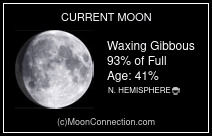

No comments:
Post a Comment