I explained they are sequences. We can make Stellarium do a series of actions automatically and I had used them in the past during astronomy presentations to automate activity in the application while I spoke over the steps. It's been a while but it was very much like programming. (I didn't say it at the time but they are like macros in spreadsheets. The Stellarium script language reminds me a bit of JavaScript.)
He correctly noted there are built in scripts, ready to go. See the Configuration menu (F2) and the Scripts tab. Quite a few actually, such as the analemma. Or triple shadow instances on Jupiter past and future (Ctrl d, then m, then 1).
I started to show my keyboard shortcut list but remembered that I had specifically not included the scripting ones.
Here they are:
- run or start a script: Ctrl d then the assigned letter code(s)
- pause a running script: Ctrl d then p
- resume script execution: Ctrl d, r
- stop a script: Ctrl d, s
- show the script console window: F12
Note 1: For the Ctrl d keypress, do the usual process, i.e. hold Ctrl and tap d. Then, for the subsequent steps, let go of the Ctrl and tap the letters or numbers required.
Note 2: Keyboard shortcuts for starting a macro are defined by the script developer. Not all scripts have shortcuts assigned.
Maybe I should include these in my next shortcut update...
During the webinar Q&A, I also showed the built-in shortcut list in the tool, emphasising F1, the only key you need to memorise.
§
Scripts files or SSC files (on Windows) are in the Program Files folder, the Stellarium app folder, and the Scripts subfolder.
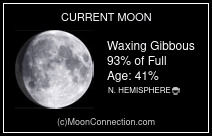

No comments:
Post a Comment